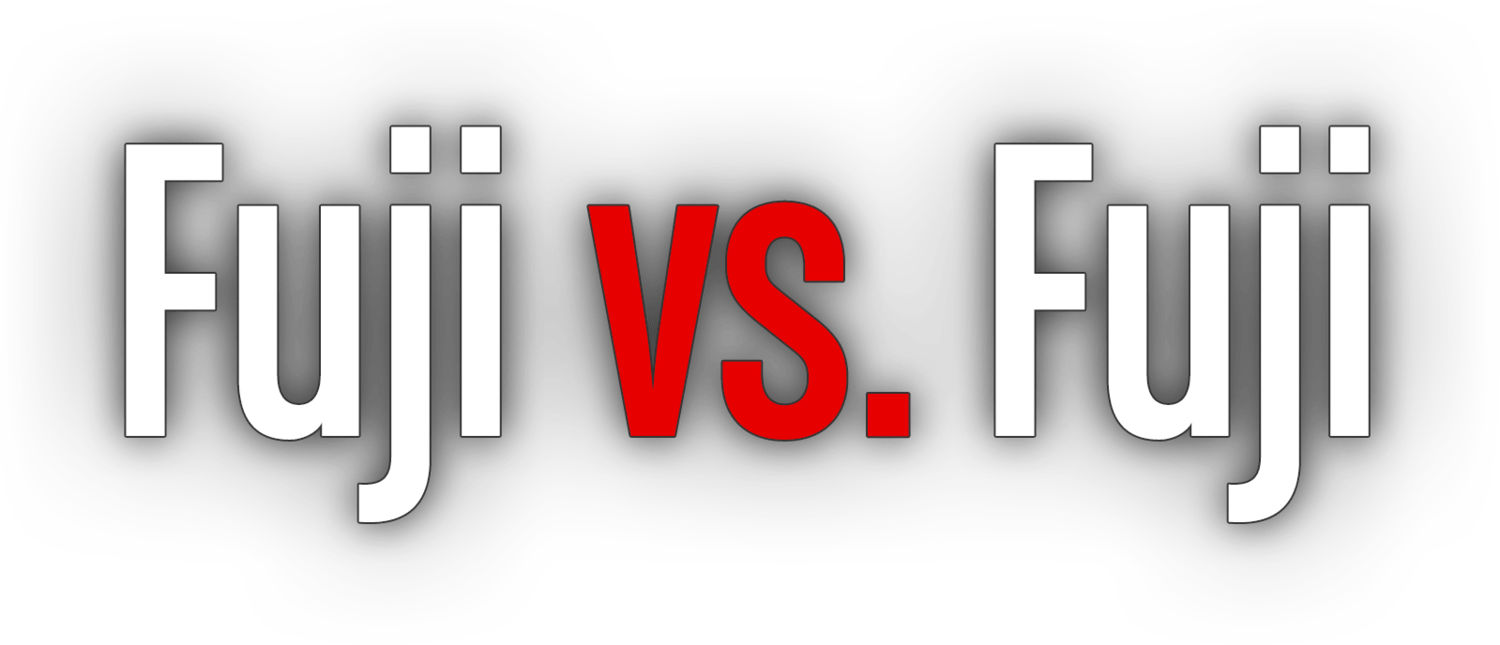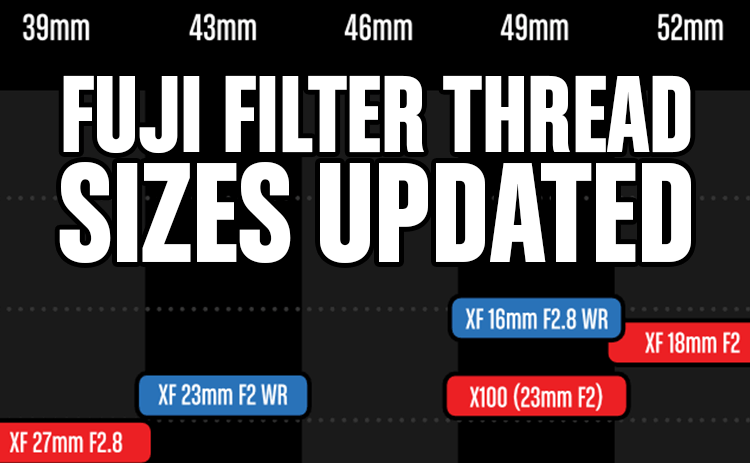Affinity Photo
/If traffic stats are anything to go by, the majority of my readers are Mac users, so apologies in advance to my Windows visitors for this Mac-only post. Having written that, this could be another reason to consider a shift in desktop platform.
Affinity Photo→ has been available on the Mac App Store since July 9th. I was waiting for a trial like they have for Affinity Designer,→ but with the end of the launch sale fast approaching, I took the plunge and bought both apps without being able to test out Photo.
I’m only a day in, but so far I’m very impressed. These applications are super fast. On my Early 2013 Retina MacBook Pro, Affinity is opening PSDs and AI files (saved with PDF compatibility) faster than Photoshop and Illustrator respectively are. The “Edit in...” command from Lightroom is also significantly quicker when sending the file to Affinity Photo as compared to Photoshop.
It might be the initial excitment talking, but as it stands right now, I’m hopeful that what amounted to two months worth of Adobe’s Creative Cloud will allow me to cancel my discounted subscription when it comes up for renewal at the end of next month. The timing couldn’t be better. My current plan is to eventually purchase what I can only assume will be the last stand alone upgrade for Lightroom, and transition away from Adobe for home use entirely after that.
Now, you might be thinking, “That’s great and all, but what about my Photoshop plug-ins?”
Tadaaa!!!
Initially I had some trouble figuring out exactly how to set the Plugin search folders and Plugins support folders, but a quick tweet to @MacAffinity lead me to this forum post, and the settings below.
There’s lots more to consider, but pretty much all of the big holes I’ve been worried about so far have been satiated. Wacom support, check. Proper Curves adjustment? Yup. All the blend modes you can handle with live preview so you don’t have to use some weird key command to cycle through them? You betcha.
I’m really just scratching the surface here, but I’ll continue to compare and contrast Affinity Photos with Photoshop over the next little while. If you’re on a Mac, and looking for a way to ditch the subscription, Affinity might be your way out. Creative Cloud offers many more applications, of course, but as a photographer, art director, and designer, I mostly work with Photoshop, Illustrator, and InDesign. With Affinity, I’ve got the first two replaced, and InDesign has been the least-used of the three for some time now. It would be fantastic if Affinity’s next project was a serious page layout application.